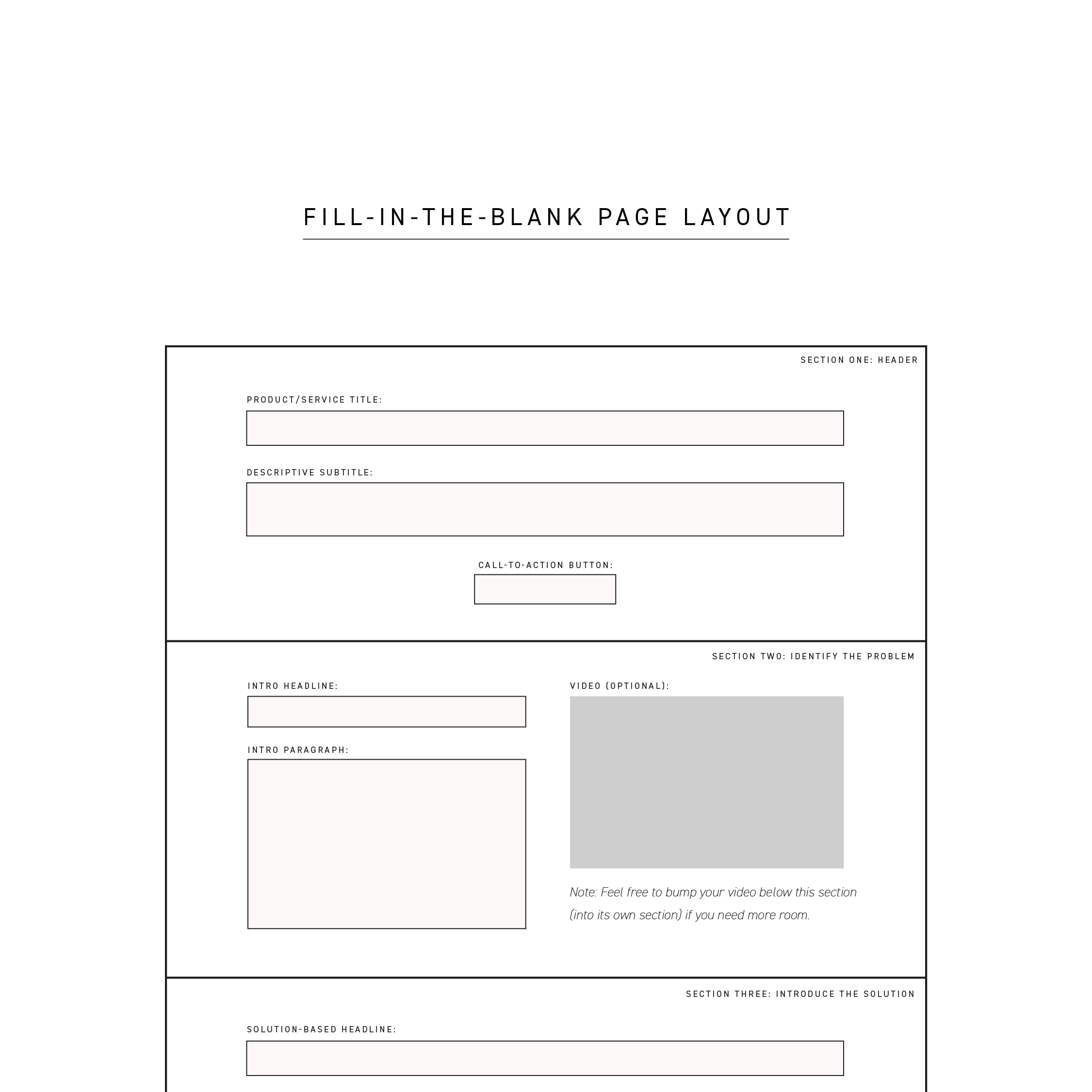Creating & Selling Online Courses: A Step-by-Step Guide for Therapists & Coaches
So many therapists and coaches I’ve spoken with recently are thinking about expanding their offerings to include online courses, but they don’t know where to start. If you can relate, this article is for you!
Adding an online course to your website can be a game-changer. Not only does it allow you to share your expertise with a larger group of people, but it also provides an opportunity to generate passive income.
In this step-by-step guide, I’ll walk you through the process of creating and selling online courses. From choosing the right course platform to creating compelling content and marketing effectively, I've got you covered.
here’s what we’ll cover:
Should I create an online course?
One of the main benefits of offering online courses is the ability to generate passive income. Once you create and launch your course, it can continue to generate revenue without requiring constant time and effort on your part. This allows you to focus on serving your clients in other ways or even take a well-deserved break.
An online course also provides a platform for you to showcase your expertise and establish yourself as a thought leader in your field. By sharing your knowledge in a structured format, you can build trust and credibility with your audience. This can lead to increased referrals and opportunities for collaborations with other professionals.
However, creating and selling courses isn't for everyone. Here are three questions to help you decide if creating an online course makes sense for you:
Are you at your limit with 1:1 work? Everyone's limit is different. This could mean you have a full caseload with a waitlist, or it could mean that you're burnt out on one-on-one client work. Only you know the answer here.
Is there one specific topic that people keep asking for advice about? Fill in the blank: "If I had a nickel for every time someone asked me about ______________________, I'd be rich!" If you're able to fill in the blank, chances are you've got a solid course topic idea.
If someone asked you to speak for an hour on the topic above, could you? If so, this likely means you're passionate about it, which is a great sign!
The questions above are important because they point to 3 key elements of creating a profitable course:
Necessity
Positioning
Passion
If you're at your limit, necessity will provide motivation to push through the un-fun parts. A course that teaches one specific topic that your niche wants to learn about will make it easier to sell because it's well-positioned. And passion will help you make a course that's engaging, fun, and effective for participants, leading to positive reviews and word-of-mouth referrals.
Steps to planning your online course
Before diving into the creation of your online course, it's important to have a solid plan in place. This will ensure that your course is well-structured and meets the needs of your target audience.
1. Identify your target audience for your online course
The first step in planning your online course is to identify your target audience. Who are the people you want to serve? What are their pain points and goals? Understanding your target audience will help you tailor your course content and marketing efforts to effectively reach and engage them.
Take the time to research your target audience's demographics, interests, and preferences. This will enable you to create content that resonates with them and addresses their specific needs. Conduct surveys, interviews, or use analytics tools to gather data and insights about your audience.
2. Choose the right topic for your online course
Once you have a clear understanding of your target audience, it's time to choose a topic for your online course. Consider the pain points and goals of your audience and select a topic that aligns with their needs. It's important to choose a topic that you are knowledgeable and passionate about, as this will make the creation process more enjoyable and authentic.
If you need help with this, fill in the blank:
"If I had a nickel for every time someone asked me about ______________________, I'd be rich!"
Brainstorm potential course topics and narrow them down based on their relevance and market demand. Conduct keyword research to identify popular search terms related to your chosen topic. This will help you optimize your course content for search engines and attract organic traffic to your website.
3. Create engaging and informative course content
Now that you have a topic in mind, it's time to create compelling content for your online course. Start by outlining the main modules and lessons of your course. Break down the content into digestible chunks that are easy for your audience to follow and understand.
Pro Tip: Each lesson should focus on one topic; use modules or chapters to group topics together.
Each lesson should have a clear objective and takeaways for your students. Incorporate a mix of text, images, videos, and interactive elements to keep your students engaged. Use storytelling techniques and real-life examples to make the content relatable and practical.
Consider using a variety of instructional methods, such as quizzes, assignments, and discussions, to enhance the learning experience. This will not only reinforce the knowledge but also foster a sense of community among your students.
4. Pricing your course
When setting a price for your course, here are a few things to consider:
Your experience: How much experience do you have speaking or presenting on your course topic? If you’re still working on establishing yourself as a thought leader, consider pricing on the lower end. Likewise, if you’re an experienced leader in this area, students may be willing to pay more to learn from you.
Your online following: Unlike services, passive income products like courses see more sales when they’re marketed to a large audience. If you don’t yet have a large online audience, a lower-cost course could result in more sales.
Quality of your content: People equate quality with price, so if you want to charge a premium, make sure your content is premium quality. Make sure your videos are well-produced and edited, and your course platform is user-friendly with top-notch design. On the other hand, if you’re just getting started and recording your course from your phone is your only option, that’s okay! Just factor that in when pricing your course.
Aside from these areas of consideration, you’ll also want to do market research when pricing your course. How are similar courses priced? What are people already paying for similar content?
I’ve seen a lot of success from therapists and coaches who price their course low on the first launch, almost as a test run. This way, you can get real students engaging with your content and providing feedback so that you can refine and strengthen your course for the next launch.
Remember, pricing can be adjusted, so start where you’re comfortable (considering all of the above), and adjust as time goes on.
5. Designing and branding your online course
The design and branding of your online course can significantly impact the perception of your brand and the overall learning experience. Create a visually appealing and user-friendly course interface that reflects your brand identity, and make sure it matches or complements your main website.
Use consistent colors, fonts, and imagery throughout your course to maintain a cohesive and professional look. Incorporate your logo and brand elements into the course design to reinforce brand recognition.
Consider the user experience when designing your course. Ensure that the navigation is intuitive and that your students can easily access the course content. Break down the information into sections (or modules) and provide clear instructions for completing each lesson.
6. Selecting the right platform for hosting your online course
Choosing the right platform to host your online course is crucial for its success. There are several options available, ranging from all-in-one course platforms to self-hosted solutions. Consider factors such as ease of use, customization options, payment processing capabilities, and customer support when evaluating different platforms.
All-in-one course platforms, such as Teachable and Thinkific, offer a user-friendly interface and take care of hosting, payment processing, and course delivery. They often provide built-in marketing tools and analytics to track your course performance.
On the other hand, self-hosted solutions, such as Squarespace Courses, provide all of the above, plus more flexibility and control over your course.
Here’s a side-by-side list of popular course-building platforms and their features that I created to help you compare:
Squarespace’s new Courses platform is a great option for folks who already have an email marketing provider and don’t need a built-in community forum (Slack is a great free community option that can be used alongside any course platform)
Thinkific is a good option for people who are just starting out. Their free plan includes 0% transaction fees, so it’s a great option to test out a course idea while maximizing profits.
Kajabi is a great option for people who don’t already have a website or email marketing platform and want an all-in-one platform for their courses.
Similar to Kajabi, Teachable is a great option for folks looking for an all-in-one platform. Both Kajabi and Teachable may provide more than you need if you already pay for a website, a domain, and hosting for your business.
Building your online course with Squarespace
If you decide to use Squarespace to host your online course, here’s how to go about adding a course to an existing Squarespace website:
Add a Courses page
Open your website from your Squarespace dashboard and click ‘Website’ to access your Pages panel.
Click the ‘+’ icon next to ‘Not Linked’ to add a new page (we can add this to your Main Navigation later).
Select ‘Course’ from the list of pages.
Select a template for your Course Overview page (this is what your students will see when they login to your course).
Pro Tip: You can change the layout of this page by adding or removing sections and blocks.
Title your course page with the name of your course.
Style your course content pages
Before you add your course content, I recommend styling one lesson page first so that you can duplicate it over and over again as a template - saving you time and energy!
Click on a demo lesson or click ‘+’ to add a new, blank lesson, then click ‘Edit’ to open your page editor.
Add your lesson content.
Click ‘Edit Video’ to add your own video or turn the video field off.
Pro Tip: If you have limited video storage on your plan, add a YouTube or Vimeo link of your video.
Add a lesson title.
Add a lesson description.
Add any other content that makes sense for your course.
To add a PDF download, open the Button editor, click the Gear icon, and select ‘File’ from the list of link types. Then, upload your PDF.
Use an Accordion Block to include additional resources or information.
Use Button Blocks to link to your course community, additional resources, or surveys.
Pro Tip: Add more sections to your lesson pages by clicking ‘Add Section’. All of Squarespace’s normal blocks are available here so you can really customize your lesson pages.
Once all of your content is added and your page layout is set, hover over the top right corner of the first section and click ‘Edit Layout’.
Pro Tip: The edits you make in the top section will apply to all of your lesson pages as well as the lesson footer.
Here are the edits you can make in the Design panel:
Select a button style for desktop view and mobile view.
Select a course navigation placement (left or right).
Turn lesson thumbnails on or off.
Choose the vertical padding for each section within your lesson page.
Turn section dividers on or off.
Here are the edits you can make in the Colors panel:
Select the Color Theme for your lesson headers and footers.
To change the colors of your Course Navigation:
Click the Paintbrush icon to open Site Styles.
Click on ‘Colors’ to open your Color Themes.
Caution: Changes made here will affect your entire site.
Select the Color Theme of the first section of your lesson page.
Find ‘Course Lesson’ in your list of color tweaks.
Select your desired colors for your Course Navigation.
Click ‘Save’.
Move down the page and style your custom sections the same way you would style any normal page section in Squarespace 7.1.
Refine your layout by moving blocks around the page or adjusting the section’s format.
Turn a section divider on or off.
Add a background.
Choose a color theme.
Add your course content
Once you’ve styled your first lesson page, duplicate it to add the rest of your course content.
In your Course Content panel, click the ellipses ‘…’ next to the lesson you customized in the previous step.
Click ‘Duplicate’.
Click ‘Edit Lesson’ on the duplicated page.
Change the Title, Excerpt, Custom URL, and Thumbnail to reflect the new lesson content.
Click ‘Save’.
Click ‘Edit’ on your page editor to edit the content of the new page.
Click ‘Edit Video’ to add a new video or turn the video field off.
Swap out the rest of the duplicated content.
Repeat this process for each of your lessons until all of your course content is added!
Then, drag and drop lessons and chapters within your Course Content panel to organize your course content.
Style your course overview page
Once your lesson pages are complete, I recommend styling and setting up your Course Overview page. Keep in mind that your Course Overview page is what students will see after they’ve enrolled in your course.
Add your content.
The content that appears in the course summary area will auto-populate from lesson pages you just set up, but you can move this section up or down the page to reorganize.
Add any content you see fit to the regular page sections.
Style your course summary section:
Click ‘Edit Layout’ on the course summary section to customize the summary.
Turn elements on or off using the sliders.
In the Design panel, you can adjust padding and spacing, and turn a section divider on or off.
In the Colors panel, you can choose a Color Theme for your course summary section.
Style your custom page sections:
Click ‘Edit Section’ to open the section editor.
Just like any normal Squarespace 7.1 section, this is where you can adjust the padding & spacing, section dividers, background, and color theme.
Format your page layout by moving blocks around the page or adding new blocks or sections.
Create a pricing plan
Once your course content is added and your course is styled how you want it to look, it’s time to create a pricing plan so people can sign up for your course.
From your Course page, click ‘Pricing Plans’.
Click ‘Create Pricing Plan’.
Name your Pricing Plan the same name as your course.
Write a description that highlights what people will get when they enroll.
List your course benefits.
Choose pricing options:
Fixed Amount: Have participants pay a one-time fee.
Payment Plan: Have participants pay multiple payments over a set period of time.
Subscription: Have participants pay a recurring fee (set multiple subscription options if needed).
Free: Allow access to your pages and content for free
Under ‘Included Products’, select your course.
If your course is only available for enrollment during a specific period of time, toggle on the Enrollment Dates feature to automatically open and close your cart according to your enrollment period.
Click ‘Create’
Customize your paywall
After you’ve attached a pricing plan to your course, you’ll see a new page appear in your Course panel, called “Paywall.” This is the page that visitors will see if they try to access your course without signing up first.
To customize your paywall page:
Click ‘Paywall’ from your Course panel.
Edit the headline and description if needed.
Click ‘Save’.
Create a sales page
Now that your course is created and ready to sell, it’s time to create a sales page. Not sure what a sales page is? Read this post →
It’s important to have a page on your website completely dedicated to introducing and describing your course for potential students. Since you’re selling to a higher volume of people, you won’t have time to sit down with each potential customer and pitch your course - a well-designed sales page will do that for you.
If you need help writing and organizing your sales page, I recommend our Sales Page Copy Template:
Selling courses, memberships, group programs, or other products takes a different approach than filling a client caseload.
Use our Sales Page Copy Template and accompanying 19-page, fillable workbook to learn how to write and format an authentic sales page that connects with your ideal audience.
To create your sales page using a Hold Space Creative website:
Choose a demo page to edit or duplicate.
Change the page title to your course name.
Customize the page URL to be different than your course page URL.
Edit the page content to add your sales page copy and images.
Add a Digital Products section.
Click ‘Add Section’
Click ‘Digital Products’ from the list of sections
Select a layout
Connect your pricing plan
To create your sales page from scratch:
Add a new page by clicking the ‘+’ icon next to Not Linked in your Pages panel.
Select ‘Page Layouts’.
Select ‘Digital Products’.
Select the layout that you prefer.
Title your page the same name as your course.
Customize the page URL to be different than your course page URL.
Add your content.
Connect your payment plan.
Connect a payment processor
In order to start enrolling students into your course, you’ll have to connect a payment processor to your website.
From your main website panel, click ‘Commerce’.
On this page, you’ll see that your store setup is in progress.
Click ‘Payments’ to connect payment processors.
Choose your payment processors and connect them (Squarespace will walk you through this process).
Once connected, you can choose whether you want to upgrade your Squarespace subscription or not. More advanced plans include lower or no transaction fees, which will help you maximize profits on your course sales.
Frequently Asked Questions about Squarespace Courses:
-
Yes. You can upload your course videos directly to your lesson pages (video storage amounts vary based on your subscription), or you can add unlimited videos hosted on YouTube or Vimeo.
-
Yes, if you recorded a live workshop or call, you can upload the recording the same way you would upload a regular lesson video.
At the time of this post, Squarespace Courses doesn’t have a native live streaming feature from the Course page itself. However, it may be possible to embed a live stream using a bit of code, but I have never personally tried this.
-
Yes, scroll up this page to watch Monica’s step-by-step tutorials to set up your course in Squarespace 7.1.
-
Yes. Keep in mind that moving course platforms is a manual process, so it may take a bit of time to copy & paste everything into Squarespace. If you’d like to outsource this task, submit a Tech Support inquiry here.
-
No, adding a course to your Squarespace website won’t automatically slow down your website. While Squarespace has built-in functionality to ensure fast load times, large images or videos added to your website run the risk of decreasing your site speed (whether you’re adding these files to a Course page or a normal page). Follow these best-practices to maintain fast load times.
-
Yes, you can set multiple pricing options for your course on Squarespace:
Fixed Amount: set a one-time purchase or payment plan.
Subscription: set up recurring payments (includes multiple subscription options on a single course).
Free: Allow access to pages and content for free.
-
I recommend adding a link to your course sales page within a “Courses” drop-down in your Main Navigation (Header Navigation), as well as your Footer Navigation. This will help your site visitors distinguish your course from your other services.
It may be a good idea to add a section to your Homepage with a brief description of your course and a button linking to your course sales page.
Alternatively, if your course has an entirely different audience or covers much different content than your existing website and services, it may make sense to create a separate website just for your course.
-
Squarespace Courses is included at no additional cost with websites subscribed to the Business plan or above.
To reduce transaction fees and gain access to more video storage, add-on plans are available, starting at $9/month.
Marketing and promoting your online course
Once your online course is ready, it's time to market and promote it to attract students! Start by leveraging your existing network and client base. Reach out to your current clients or audience and consider offering them exclusive discounts or incentives for enrolling in your course.
Utilize social media platforms, such as Facebook, Instagram, and LinkedIn, to promote your course. Create engaging and informative content related to your course topic and share it with your audience. Join relevant groups and communities to connect with potential students.
Consider creating a lead magnet, such as a free ebook or mini-course, to collect the email addresses of interested individuals. Use email marketing to nurture your leads and send targeted promotions to encourage course enrollment.
Additionally, collaborate with influencers or industry partners who can help you reach a wider audience. Offer to guest post on relevant blogs or participate in podcasts to showcase your expertise and promote your course.
Remember, building an audience and marketing a course takes time. Start where you are and keep your expectations in check. There’s nothing wrong with starting small!
Measuring success and refining your online course
Once your course is up and running, it's important to measure its success and make necessary refinements. Monitor key metrics, such as enrollment rates, completion rates, and student feedback, to gauge the effectiveness of your course.
Analyze the data to identify areas for improvement. Are there any lessons that need clarification or additional resources? Are students dropping off at a particular point in the course? Use this feedback to refine your course content and enhance the learning experience.
Consider offering periodic updates or bonuses to existing students to keep them engaged and encourage positive reviews and referrals. Continuously seek feedback from your students and implement their suggestions to improve your course.
Leverage your expertise and help more people with online courses.
Adding an online course to your website can be a game-changer for therapists and coaches. It allows you to expand your reach, generate passive income, and establish yourself as an industry expert. By following these steps and consistently refining your online course, you can create a valuable learning resource for your audience while growing your therapy or coaching practice online.